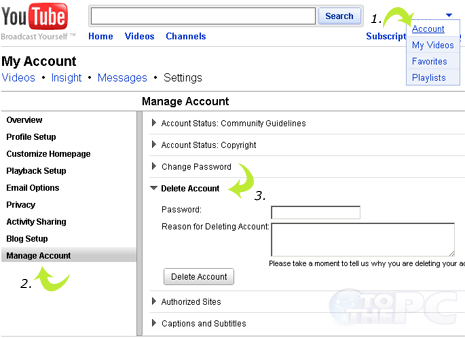A considerable number of users have chosen to discontinue their use of YouTube because of Google’s introduction of a new policy that requires linking accounts with Google+. This decision has elicited a backlash from users who oppose the integration of the video platform with the social media network, resulting in a substantial decline in user engagement and activity on the platform.
To that end, here’s a short description of how to delete your YouTube account.
How To Delete a YouTube channel connected to a Google+ page or not connected to Google+:
- Make sure you’ve logged in to the channel you want to delete.
- Go to Advanced Account Settings.
- Click Delete channel.
- You’ll be asked to re-enter your login information to confirm that you really do want to delete your channel.
You may still see thumbnails of your videos on the site as it takes time to update; they will be removed shortly.
Note, though, that Google does say this: “If your channel is connected to a Google+ page, this will not delete the page. If you want, you can delete the page afterwards.”
This is more than a little confusing. Even more confusing, Google goes on to say that if your YouTube account is connected to your Google+ page:
“To remove your channel, you need to delete your Google+ profile (this will hide your channel and content unless you restore the profile) or delete your entire Google Account. You can’t separately delete your YouTube channel.”
So it sounds like Google has decided the only way to really delete your YouTube account is to delete your whole Google account. Hopefully it won’t come to that if all you want to delete is YouTube.
Are computer problems driving you crazy? ZookaWare technicians are available 24/7 for remote technical support to handle any computer problem.