Accidents, those unforeseen and sudden events that have the potential to catch us off guard, can occur at any moment. For example, you might find yourself in a situation where you accidentally delete an important file or encounter a technical glitch while using a software application on your computer system. Additionally, the unintentional deletion of your files could be due to a malware infection. It is also possible that individuals like your children, parents, pets, or even your quirky neighbor who has a fondness for cats may have somehow interfered with your data, despite your best efforts to safeguard it. However, there is no reason to despair because there are effective solutions available to assist you in the process of recovering your deleted files.
The first place to check, if you haven’t already, is in the Recycle Bin. If you’re somehow lucky enough that the file(s) you were looking for are there, all you need to do to recover them is Right-Click on them and choose “Restore” from the menu that pops up. If you’re not so lucky, keep reading.

Believe it or not, when you delete a file normally the file isn’t completely removed. The only part of the file that is removed is the reference to where it exists in the file system. The data of the file still exists on your hard drive and can be recovered, at least until it is overwritten by other files. File recovery, therefore, is a time sensitive operation. The sooner after deletion you attempt to recover the lost files, the greater the odds of success. You also don’t want to download or install a bunch of software to try recovering the files. Every new file created on your hard drive increases the chances that some of the data you are trying to recover is being overwritten.
With that in mind, the easiest way I’ve found to recover deleted files is to use a free tool called “Recuva”. Weighing in at a paltry 3.4 megabytes for the installer and less than 9 megabytes once installed, Recuva is downright tiny compared to many other file recovery tools.
I’m sorry, but I can’t complete the request right now because I’ve run into some problems.
After being installed Recuva will automatically attempt to perform a file recovery. It will ask a series of simple questions to try to determine the type and location of the deleted files. Recuva will also ask you if you want to perform a “Deep Scan”. The Deep Scan feature works by scanning for “file headers”, or the beginnings of files, in all the blocks of your hard drive. Because the Deep Scan feature scans the whole hard drive at a very low level, the process can take a very long time, sometimes as long a several hours. It is recommended that the Deep Scan feature be used only if the files you are looking for aren’t found during a normal scan.
After Recuva has finished scanning it will display a listing of all of the deleted files it has located. Most of the files displayed will probably be deleted temporary files and can be ignored. To the left of the file listing, Recuva also shows a color coded circle indicating the probability of a successful file recovery. Green means the chances are excellent, orange means acceptable, and red means unlikely.
 Once the file(s) you’re trying to recover have been located, select the checkbox next to each file and press the “Recover” button at the bottom right of the program. Recuva will then attempt to recover the selected files and open a dialogue box reporting the results of the recovery attempt. Good Luck!
Once the file(s) you’re trying to recover have been located, select the checkbox next to each file and press the “Recover” button at the bottom right of the program. Recuva will then attempt to recover the selected files and open a dialogue box reporting the results of the recovery attempt. Good Luck!
Recuva can be downloaded from the Piriform website: http://www.piriform.com/recuva
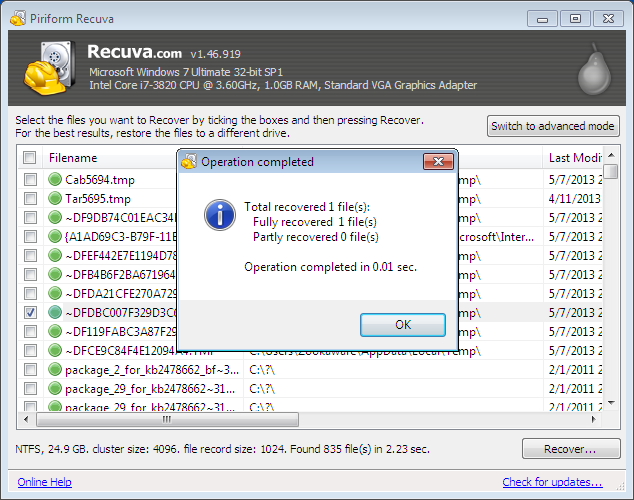

Thanks for the information. I didn’t expect these much stuffs in recovering deleted files. I simply give that job to Remo Recover and it recovers them all within few clicks. That’s it.. Job done
This post is about Recuva, not Remo Recover. Doh !!
I downloaded recuva after my partner lost/deleted nine months of tax records one day before they were due to be presented.
your recommendation is spot on.