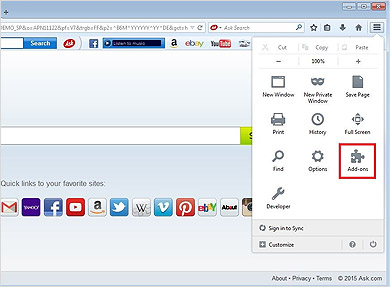Over the course of its history, Ask.com, formerly known as Ask Jeeves, has gained considerable acclaim for its search engine functionality. It has positioned itself as a prominent contender in the search engine landscape, continually vying with major industry players such as Google and Yahoo. Through its robust performance in the search engine sector, Ask.com has not only carved out a distinct niche but also maintained its relevance in the ever-evolving digital landscape.
Sadly, in the years since then, Ask hasn’t aged so well.
In 2005 Ask was acquired by a company named InterActiveCorp, an umbrella organization that owns many other popular websites like Dictionary.com, Match.com and About.com.
InterActiveCorp is also notorious for pushing toolbar downloads through many of its properties, the most well known of which is the Ask.com Toolbar.
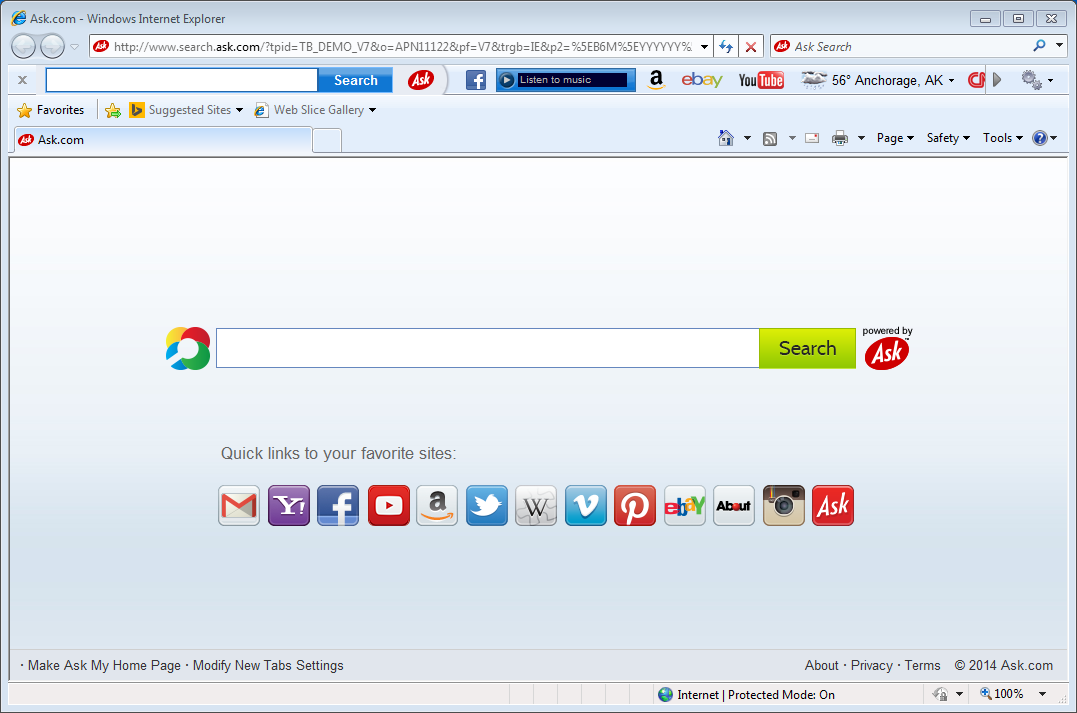
While this toolbar is not technically malware, since it does ask permission to install, it is most commonly installed as part of the installation process for other programs. Computer users who aren’t paying close attention or don’t understand the software installation process often install the Ask Toolbar without realizing they’re doing so.
Once installed, the Ask toolbar takes up screen space in your web browser, changes your homepage and redirects your searches so that they use Ask.com. This generates lots of advertising revenue for Ask and InterActiveCorp. So, as you can see, the whole point of the toolbar is the drive traffic to websites owned by InterActiveCorp.
How to Remove the Ask Toolbar
The Ask toolbar can, for the most part, be uninstalled like any other program. Just make sure all browsers that have the Ask Toolbar are closed or the uninstall process will not work.
First, open your Control Panel. On Windows 7, this can by done by clicking the Start button and then clicking Control Panel.
From the Control Panel, click “Uninstall a program”. This will load a list of programs that can be uninstalled.
Find “Ask Toolbar” in the list. It should be near the top since the list is sorted alphabetically.
Right-click “Ask Toolbar” and select “Uninstall”. This will run the uninstallation program that will remove the Ask Toolbar.
Follow the steps in the uninstall program, and the Ask Toolbar will be gone when it is finished.
If the Ask toolbar changed your homepage and search page, you’ll need to change those to the settings you would like. How to change these settings is a little different for each web browser so that’s an article for another day.
Do you have a problem with your computer you need help removing? ZookaWare computer experts are online 24/7 for remote technical support and can solve any software problem. Guaranteed!