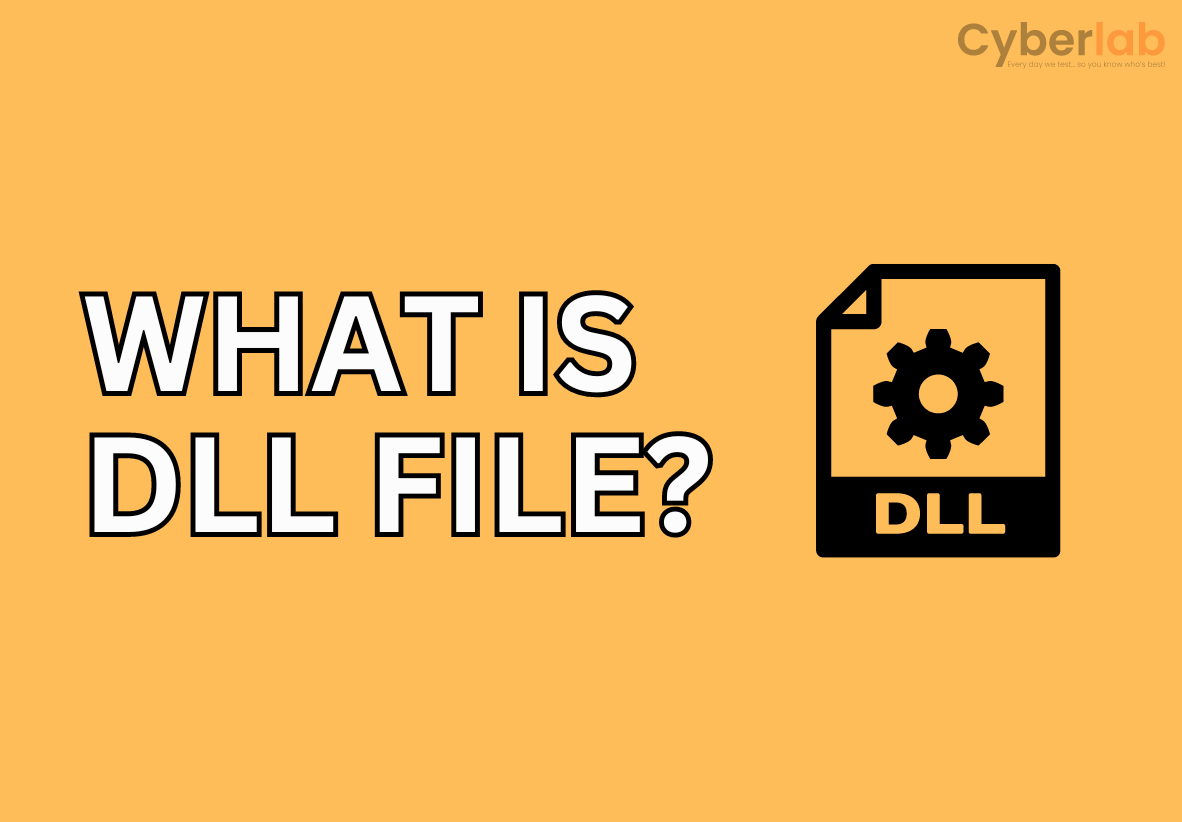Have you ever found yourself faced with a perplexing “DLL error” in the past that left you feeling puzzled and frustrated? If that scenario sounds familiar, there’s no need to fret or feel overwhelmed! Let’s embark on a comprehensive journey into the realm of Dynamic Link Libraries (DLLs) to unveil their significance, roles, and practical solutions for addressing any inconvenient disruptions that may arise during your computer activities. We warmly welcome you to join us on this educational expedition as we delve deeply into the intricacies of DLLs, with the aim of enhancing the efficiency and dependability of your computing encounters. Step into the fascinating world of DLLs to optimize your computer’s performance and accompany us on an enlightening quest! Delve into the detailed nuances of DLLs and discover how they can positively influence your technological voyage. Throughout this exploration, we will dive into the multifaceted
DLL Meaning
Dynamic Link Libraries, or DLLs, are crucial components in the Windows operating system. In essence, DLLs are files that contain code and data shared by multiple programs. They play a pivotal role in promoting code reusability, helping programs run more efficiently by allowing them to access shared functions.
Microsoft DLL vs. Third-Party DLL
Microsoft DLLs
Windows operating systems come bundled with a plethora of DLLs provided by Microsoft. These essential files house functions used by various system applications, ensuring seamless interactions between different software components.
Third-Party DLLs
Beyond Microsoft’s offerings, third-party developers create DLLs to support their applications. These external libraries often accompany software installations, contributing specialized functions to enhance program capabilities.
Why Do DLL Errors Happen?
DLL errors can be frustrating, appearing as cryptic messages that may disrupt your computing experience. Here are a few common reasons why you might encounter DLL errors:
Software Installation Issues
When installing or uninstalling software, DLL files may be improperly registered or unregistered, leading to errors.
Corrupted DLL Files
Over time, DLL files can become corrupted due to factors like system crashes, malware, or abrupt power outages.
Incompatible Software Versions
Running a program that requires a specific version of a DLL that is either missing or incompatible with your system can trigger errors.
Malware and Viruses
Malicious software may target DLL files, causing them to become corrupt or be replaced with harmful versions.
“Missing DLL” Error: Decoding the Message
A “missing DLL” error message can be confusing, but it typically indicates that a program or the system is unable to locate a required DLL file. This issue can manifest in various ways, from preventing software from launching to causing system instability.
“Program.exe – Missing DLL: File.dll”
Understanding which DLL is missing is crucial for effective troubleshooting.
Fixing DLL Errors: Best Practices
- Reinstall the Software
If the error is associated with a specific program, uninstall and reinstalling that software can often resolve DLL issues by ensuring all necessary files are present and correctly registered.
- Check for Windows Updates
Keeping your operating system and drivers up to date is essential. Windows updates often include patches and updates for DLL files, addressing potential vulnerabilities and compatibility issues.
- Run a Registry Cleaner
Running a free registry cleaner like SpyZooka can help declutter your computer and remove conflicting keys which can solve some PC errors.
- Use System File Checker (SFC):
Windows includes a tool called System File Checker that scans and repairs corrupted system files, including DLLs. Open Command Prompt as an administrator and type sfc /scannow to initiate the process.
- Run Windows Update:
Regularly check for and install Windows updates to ensure you have the latest versions of DLL files. This can help address compatibility issues and provide security patches.
- Check for known and Unknown Malware
Try using SpyZooka’s Malware AI feature to detect known and unknown spyware using advanced AI methods. Its 100% free, just download SpyZooka, open it, go to Secure > Malware AI and see what’s running on your computer. This is superior to traditional malware scanners that rely on spyware definitions as its impossible to have all malware in a database.
- Restore from System Restore Point:
If DLL errors started occurring after a recent system change, restoring your system to a previous state using System Restore might resolve the issue.
- Run Windows Security
Microsoft includes a free antivirus program in your operating system called Windows Security. You can run a full scan and ensure your computer is virus free.
Conclusion
DLLs, the unsung heroes of software development, play a vital role in ensuring your applications run smoothly. Understanding why DLL errors occur and having the right tools and knowledge to fix them empowers you to maintain a stable and optimized computing environment. Next time you encounter a DLL error, fear not – armed with this knowledge, you’re ready to tackle it head-on and keep your system running at its best.