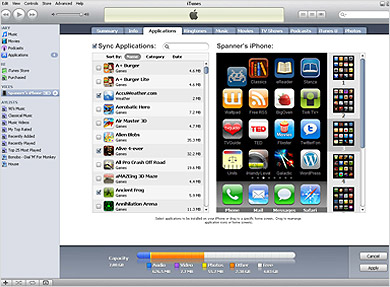I was quite surprised when I initially discovered that iTunes is frequently searched for uninstallation guidance. However, upon further exploration of this topic, it becomes clear that this trend is not entirely unexpected. iTunes is a widely used application on many computers, so encountering difficulties with it is not uncommon. In such instances, one of the primary and simple troubleshooting methods for addressing an iTunes-related error is to uninstall the program and then proceed with reinstalling it. This straightforward approach often proves to be an effective solution for resolving a variety of issues that may arise with iTunes. It is important to emphasize that by following this uncomplicated process of uninstalling and reinstalling iTunes, users can effectively troubleshoot a range of problems that might be affecting the application’s smooth operation. Furthermore, this method provides a quick and efficient way to address any challenges that may come up.
By opting for the method of uninstall
Actually, it is pretty simple, but if you’re trying to uninstall everything that is installed with iTunes it’s not quite as straightforward as you might think at first.
Here’s how to completely uninstall iTunes:
To start, the usual first step for uninstalling any program, is to open your Control Panel and choose the “Uninstall a program” feature.
Then, here are the component names to uninstall, taken straight from the iTunes support page:
- iTunes
- Apple Software Update
- Apple Mobile Device Support
- Bonjour
- Apple Application Support (iTunes 9 or later)
Important: Uninstalling these components in a different order, or only uninstalling some of these components may have unintended affects.
Like it says, make sure to uninstall the programs in that specific order. Then restart your computer to make sure the uninstall process is complete.
If you’ve followed all of those steps, iTunes is now completely uninstalled.
Need help uninstalling iTunes or any other program? ZookaWare techs are here 24/7 for remote technical support.