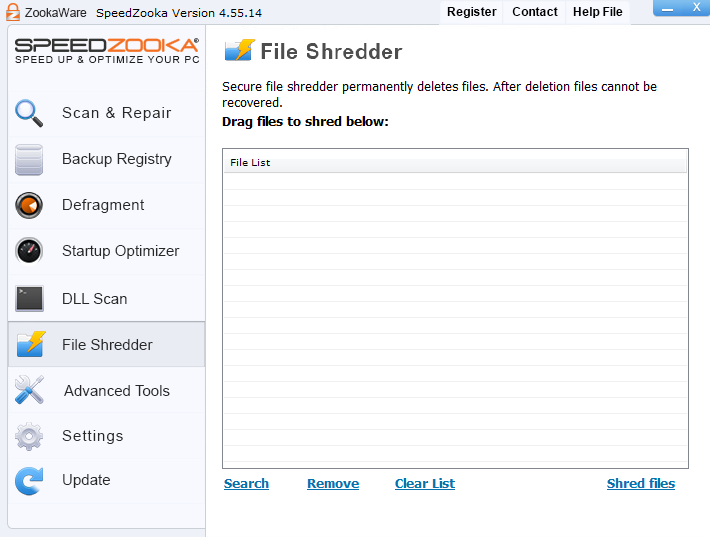If you firmly believe that simply deleting a file ensures its complete removal from your system, it is crucial to consider the most up-to-date information available. It is important to note that even after deleting a file and emptying the Windows Recycle Bin, there are often techniques and software tools that can be used to potentially recover the file. This suggests that the file may not be entirely eliminated from the system as initially thought. Therefore, it is essential to be mindful of the potential risks associated with file deletion and take necessary precautions to ensure that sensitive information is thoroughly erased from the system.
One recommended approach is to consider using secure deletion methods or encryption to enhance data security and effectively protect confidential information. Moreover, staying informed about the latest developments in data recovery techniques and regularly updating security measures can contribute to more comprehensive protection of your digital assets.
In conclusion, maintaining awareness of these considerations and
In today’s digital age, where data security is of utmost importance, it is essential to understand the implications of file deletion. By staying informed about the latest advancements in data recovery technology, you can better protect your information and prevent unauthorized access to sensitive data. Taking
Even after you’ve formatted your hard drive it’s still sometimes possible to recover data from it. This has led to a number of incidents where discarded computers and other devices that were thought safe the throw away have been found to contain sensitive and sometimes even classified information. It’s even rumored (with some evidence) that some criminal organizations have taken to buying used computers and hard drives off of eBay and other websites in an attempt to recover personal information and steal identities.
This may sound pretty serious, and it is, but there’s an easy way to keep your information secure and I’m going to show you how right now.
In order to delete files in a way that they cannot be recovered you need to use a “file shredder”. File shredders work by overwriting the data in a file many times before deleting the file, making the data within the file completely unrecoverable. This process is often used for securely removing sensitive and private information like tax documents, medical records, and credit card information from disks.
Before we go any further, though, I need to make something perfectly clear:
Once papers are shredded, they cannot be recovered.
EVER.
DO NOT SHRED FILES YOU WANT TO KEEP.
SpeedZooka includes a secure file shredder built to the specifications of the U.S. Department of Defense. SpeedZooka’s file shredder works on every version of Windows from XP onward.
To access the file shredder, click “Advanced Tools” in SpeedZooka, and then click the “File Shredder” button. It’ll look something like this:
From the file shredder window, you can either drag and drop the file(s) you would like to shred into the file list, or click the word “Search” to open a file menu and select the files you would like to shred from there. Clicking “Remove” removes a selected file from the file list, and clicking “Clear list” removes all files from the file list.

Once you have added files you would like to shred to the list, click “Shred files”. After a few seconds (depending on the size of the files being shredded) the filenames will disappear from the list, indicating they has been shredded. Those files have now been completely removed and cannot be recovered.
Want to be sure your data is safe from internet bad guys? ZookaWare experts know what it takes to keep your computer safe and are availabe 24/7 for Remote Technical Support.