It is a common scenario that many people frequently find themselves in when they inadvertently click on the “Next” or “I agree” buttons without carefully reviewing the information while installing a new software program. This tendency often arises when we are rushed or not entirely focused on the installation procedure. The repercussions of this hasty choice become evident later on when we open our web browser and discover an undesired toolbar that has been installed without our explicit permission. This underscores the significance of being vigilant and mindful during software installations to prevent such unwelcome additions to our systems. It is crucial to take the time to read through each step of the installation process and ensure that we are aware of any additional software being included. By practicing this level of caution, we can avoid the frustration and inconvenience of dealing with unwanted programs on our devices.
Browser toolbars aren’t simply benign annoyances either. Beyond simply taking up space on your screen and potentially slowing down your browser’s responsiveness, they track your actions online and sell that information that whomever will buy it. That’s their business model, for the most part. You’re not the customer of adware and other malware, you’re the product being sold. Or at least your information is.
It’s normally possible to go into your browser and manually remove unwanted browser toolbars, rogue addons and search engine redirectors. But it’s a tedious, time consuming process, and you need to know where to look to make the changes. This is especially true if you have more than one browser. Removing half a dozen toolbars and rogue toolbars can easily become an hour long ordeal if you’re having to try to clean up multiple browsers.
I fix a lot of computers. A LOT of computers. All that time spent manually removing toolbars adds up quick. So lately I’ve been using a tool called “AdwCleaner” to automate the process. AdwCleaner stands for “Adware Cleaner”, but it’s not your typical malware removal tool. You don’t download new detection updates for it like you would for SpyZooka or MalwareByte’s. It’s very specialized for removing a specific set of very persistent malware and Potentially Unwanted Programs (PUPs) like browser toolbars. It’s a very powerful tool, and very good at what it’s intended for, but it’s not something you’d want to run every day. You’re not given a lot of options on what AdwCleaner removes. If it finds a program or toolbar that is in its detection list, it will remove the offender without consulting you first. Also, after removing any malware, it forces you to restart your computer, which allows it to ensure that the malware processes aren’t started again.
If toolbars are making your browsing cluttered and slow, you may want to give AdwCleaner a try. It’s very simple to use, just run the program and click the “Delete” button to remove any detectable malware on your system.
AdwCleaner can be downloaded at http://www.bleepingcomputer.com/download/adwcleaner/
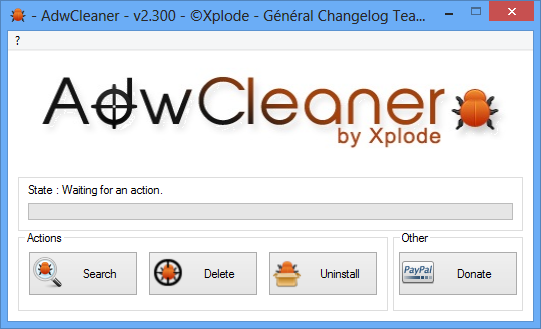

Problem with advidly search and conduit… Annoying and act as channels for other malware I’m told. Professionally removed by Office Depot twice and back again when the laptop was turned! Will adwcleaner remove it?
Hi Charles,
We’ve had success using ADWCleaner to remove Conduit junk in the past, I would recommend giving it a shot.
Got error msg, disabled Webroot, started
download. said I did not not want AOL or
anything. When I saw AOL load I cancel.
More trouble than it is worth.
When I went to this site, my McAfee site advisor said Whoa (risky behaviours) so I didn’t complete download. Any advice? I really like the idea!
Thanks
John
I’m not sure why McAfee would warn about that download page, it’s a download page for a popular security tool on a respected security website. I’m assuming it’s a “false positive” on McAfee’s side.